Sign in and Sign out
Upkip Visualization Sign in
Purpose: In Upkip Visualization, configured users can view, edit, or create different dashboards depending on their rights. Users have access to the group of dashboards depending on their role.
For details on users configuration, go to Users Management.
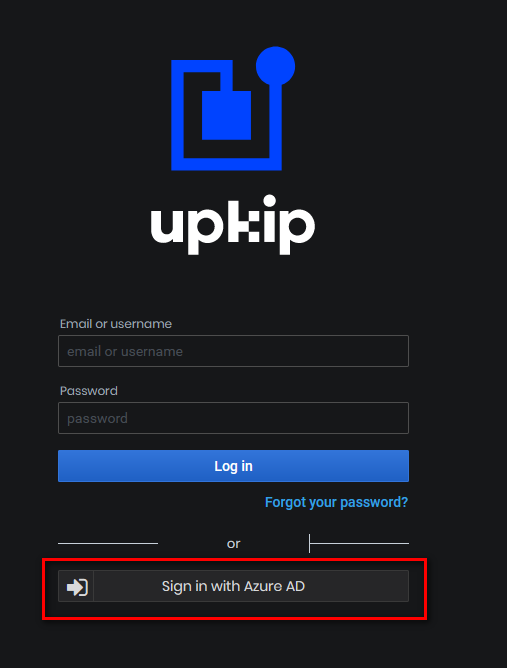
Figure 1: Upkip Visualization Login form
Login to Upkip Visualization is only possible via the Sign in with OAuth button. Users sign in with their Microsoft account username and password.
- The Upkip Visualization Main menu page opens.

Figure 2: Upkip Visualization main page
Users with role System Administrator see all menu buttons and have access to all dashboards.
For the hierarchy of roles and their access to the dashboards, see the table Roles and Dashboards access. Each role views menus and dashboards of the roles below it in the hierarchy.
Upkip Visualization Sign out
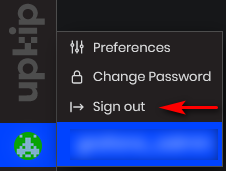
Figure 3: Upkip Visualization Sign out
To quit Upkip Visualization:
-
Click the icon on the right side.
-
Select the Sign out menu.
- The user is out of Upkip Visualization.
Upkip Help
The Upkip documentation site https://docs.upkip.cloud is accessible from Upkip Visualization by clicking the Documentation button from the main menu.